Turris Omnia and syncthing
The Turris Omnia router is an unusual device. Manufacturers tend to abandon their devices after a while, forcing their customers to buy shiny new hardware. The good souls behind the Omnia, the Czech domain registry CZ NIC, have a different strategy. They are constantly improving and enhancing their offering to existing customers.
Syncthing integration
The https://syncthing.net/ is an open source file synchronization tool. Simply speaking. It can transfer files from A to B, or from B to A, or to mirror changes between A and B. And many more! It comes with a web user interface and a dozens of clients for almost every platform.
Turris OS 6.2.0 added a Syncthing integration, which can be enabled from reForis, the default admin interface.
Once enabled, a new icon will appear on the router’s main page
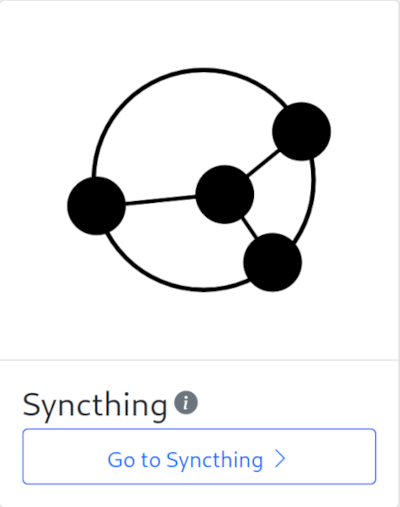
Unfortunately the app expects an another login, which is a bit annoying a Turris OS. Every app needs it’s own login credentials.
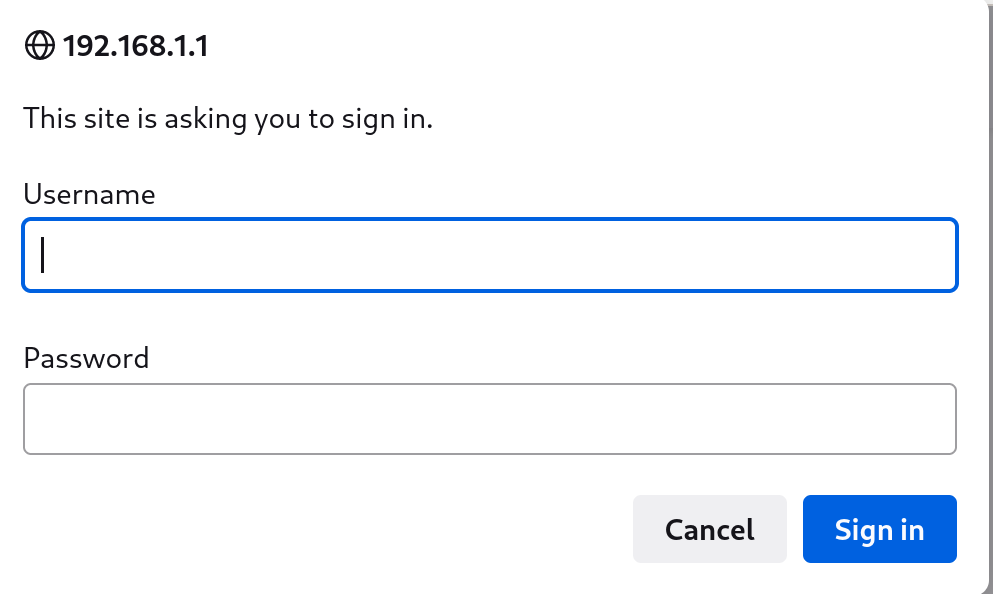
The first login screen will then appear. Syncthing politely asks for telemetry, which I have enabled. This can be changed at any time in the settings.
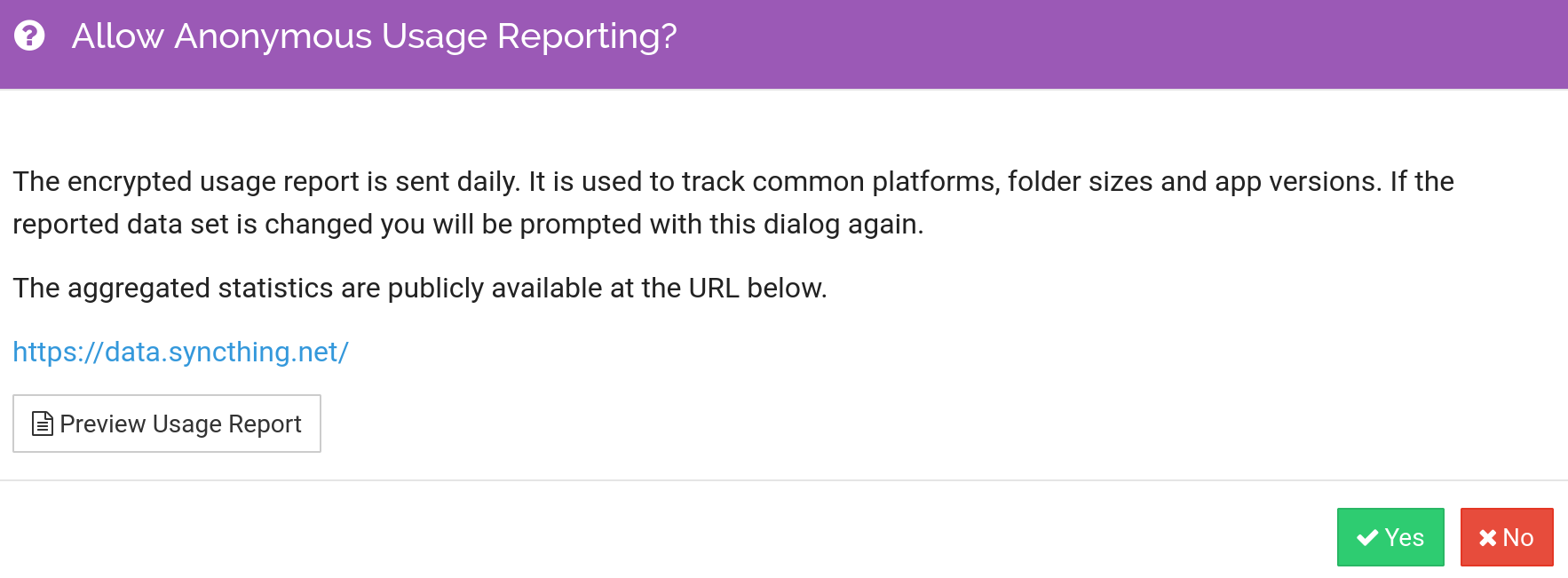
Surprisingly, there are two big warnings appearing on the main page. These leave a bad taste in the mouth of a first time user like me. One is about the need to create yet another user/password and the other one informs about the inability to create /Sync directory. Both problems have been reported to the Turris developers. So maybe they will be fixed soon.
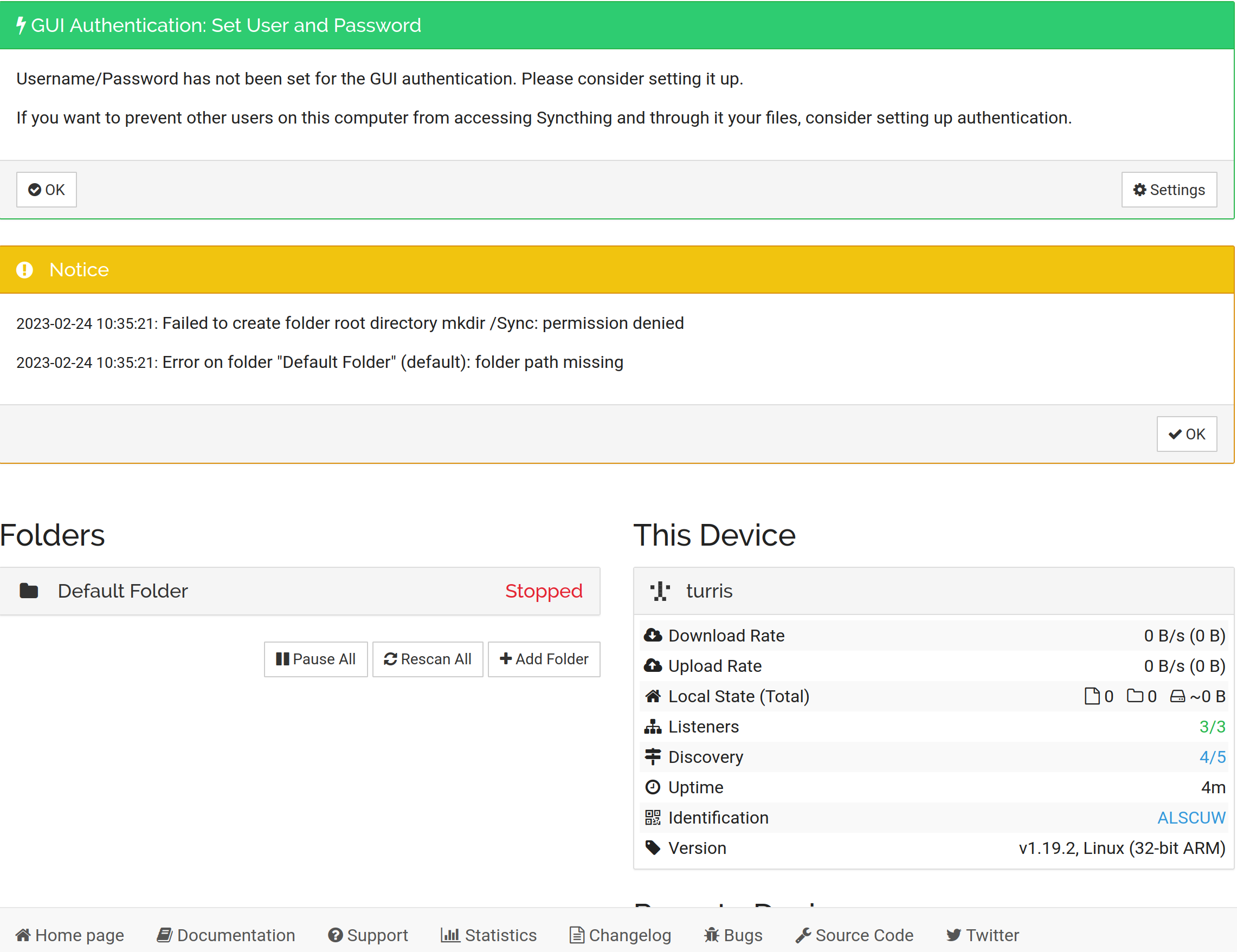
Filesystem on Turris
The Turris is an embedded system. Unlike a typical computer, the main system storage is not suitable for writing, as it is slow, has a tiny capacity and won’t survive many writes like your SSD or a spinning rust drive. If you want to use it as a NAS, you MUST connect an external hard drive. This will be formatted to btrfs and mounted as /srv.
The text above means that it does not make a sense to have a default folder root directory under /. This points to a slow flash storage. I even had a hard time figuring out where to change the settings. Hint it is behind Advanced settings with a nice red warning. So I decided to fix it from the command line. After logging into the system using ssh, I noticed that there was a /srv/syncthing directory. And it had some data for the syncthing itself. I was not sure it if it is wise to synchronise to the same place, so I manually created a parallel directory structure for a synchronised folder.
# mkdir -p /srv/Sync/default
# chown -R syncthing:syncthing /srv/Sync
I was not entirely honest there. Of course I made a /srv/Sync and set it as the default folder first. Worse! I made the second one as /srv/Sync/Kamera ignoring all the warnings. Fortunately it was trivial to fix the setup and move the default location to subdirectory of /srv/Sync.
Don’t try this at home, kids!
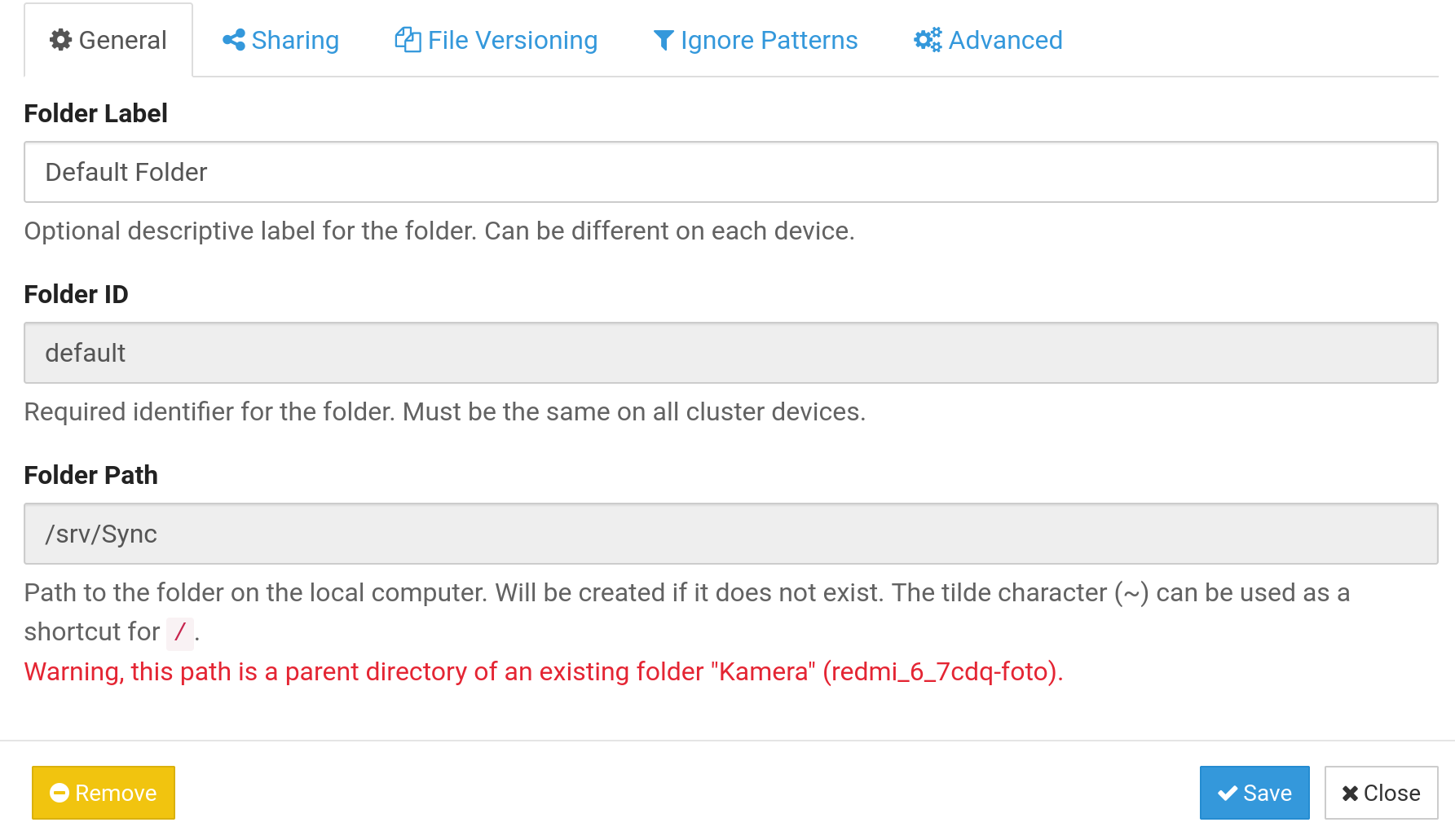
Usage
Using Syncthing is so simple, that it’s probably not worth explaining. It has a concept of devices. Turris acts as a primary device, so in order to synchronise files from an another device, the client application must be installed. There is an application for Android. Once installed - the new devices will be discovered and displayed in the web user interface. All that was needed was to grant the permissions on Turris and on the Android side.
I wanted to sync photos and videos, so had selected /storage/emulated/0/DCIM on Adroid and setup the folder type properly:
- send only on Android
- receive only on Turris
So the synchronisation will be one way. Deleting a file from phone won’t have any impact on already synchronised folder on the Turris side.

And that’s all folks! The Turris integration have a few rough edges. However the end result and a software itself is fantastic. Visit https://docs.syncthing.net/ for more details and features it offers.
Used Deepl as an co-editor for this article. All mistakes and errors are mine.